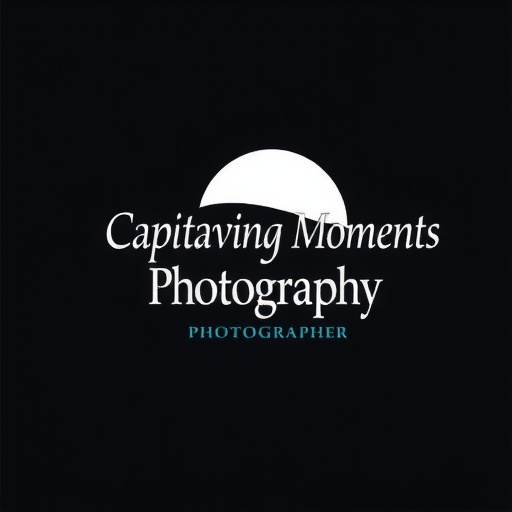Capturing a photograph is only the first step in the creative journey. Post-processing—the art of refining and enhancing images after they’re captured—is where photographers can fully express their artistic vision, correct technical flaws, and bring out the emotional depth of a scene. In this guide, we'll explore essential post-processing techniques, tools, and tips that can transform your raw images into compelling, polished photographs.
Why Post-Processing Matters
Even the best cameras cannot always capture a scene exactly as the human eye perceives it. Post-processing helps bridge that gap. Whether you're adjusting exposure, correcting color tones, or applying creative effects, editing allows you to shape the final image to match your intent and story. It’s not about "fixing" a bad photo but enhancing a good one to its fullest potential.
Start with the Right File: Shoot RAW
Shooting in RAW format gives you the most flexibility in post-processing. Unlike JPEGs, RAW files retain all the image data captured by your camera’s sensor, allowing for more precise adjustments to exposure, white balance, and color without degrading image quality. This is especially important when recovering details in highlights and shadows.
Key Elements of Effective Post-Processing
1. Exposure and Contrast Adjustment
Balancing exposure is often the first step in editing. Use exposure sliders to brighten or darken your image as needed, and adjust contrast to enhance depth. Tools like the histogram in Lightroom or Photoshop help ensure you’re not clipping highlights or shadows unnecessarily.
2. White Balance and Color Correction
Correcting white balance ensures colors appear natural and consistent. Adjust temperature and tint sliders to neutralize color casts. Fine-tune individual colors using HSL (Hue, Saturation, Luminance) tools for more precise control—ideal for enhancing skies, skin tones, or specific objects without affecting the whole image.
3. Clarity, Texture, and Dehaze
- Clarity: Increases midtone contrast for a crisper, punchier look.
- Texture: Enhances or softens fine details such as skin or fabric.
- Dehaze: Removes atmospheric haze to recover contrast and detail in foggy or backlit scenes.
4. Sharpening and Noise Reduction
Apply sharpening to enhance edge definition, but avoid over-sharpening which can create halos. Use noise reduction to minimize grain, especially in high ISO images, while preserving important detail. Balance is key—too much noise reduction can result in unnatural smoothness.
5. Cropping and Straightening
Use cropping to improve composition, remove distractions, or emphasize your subject. Straighten horizons or architectural lines for a cleaner, more professional look. Most editing tools offer aspect ratio presets and grid overlays to help you apply compositional rules like the rule of thirds.
6. Local Adjustments
Instead of applying changes globally, use local adjustment tools for targeted editing:
- Adjustment Brush: Paint over specific areas to alter exposure, clarity, or color.
- Graduated Filter: Great for skies or landscapes, allowing gradual changes from one side of the image to another.
- Radial Filter: Useful for creating vignettes or drawing attention to your subject.
Creative Enhancements
Black and White Conversion
Removing color can emphasize shapes, textures, and emotion. Don’t just desaturate—use the B&W mix tool to control how each color converts to grayscale, and apply contrast or grain to add mood and depth.
Vignetting and Dodging & Burning
Subtle vignetting (darkening edges) helps focus attention on your subject. Dodging (lightening) and burning (darkening) specific areas can sculpt light and guide the viewer’s eye through the image—a technique rooted in darkroom photography that remains powerful today.
Color Grading for Mood
Color grading influences the emotional tone of your image. Warm tones often evoke comfort and nostalgia, while cool tones suggest calmness or mystery. Use split toning or color grading wheels to tint highlights and shadows independently, creating a cinematic or artistic feel.
Working with Layers and Masks (Advanced)
In Photoshop or similar programs, layers and masks give you ultimate control over your edits. Layers allow you to stack adjustments non-destructively, while masks let you apply those adjustments selectively. This is invaluable for complex edits such as compositing, background replacement, or advanced retouching.
Presets and Batch Editing
Presets can streamline your workflow by applying a consistent look across multiple images. While they save time, avoid relying on them blindly—always fine-tune edits to suit each photo. For large shoots or travel sessions, batch editing tools allow you to synchronize settings across similar images for efficiency and consistency.
Exporting and File Management
- Resolution: Export high-resolution files for print and optimized sizes for web or social media.
- File Formats: Use JPEG for general sharing, TIFF or PNG for high-quality archival, and retain RAW files for future re-editing.
- Watermarking: Add subtle watermarks if sharing work online, but keep them unobtrusive to maintain image appeal.
Final Thoughts
Post-processing is a powerful creative tool, but it’s important to strike a balance between enhancement and over-editing. The best edits serve your vision and support the story your photo is telling—not distract from it. Mastery comes with practice, experimentation, and continual learning. Embrace post-processing not as a crutch, but as an extension of your photographic voice.